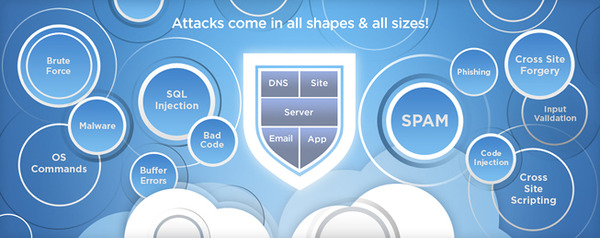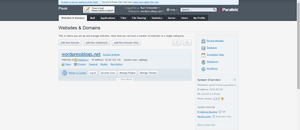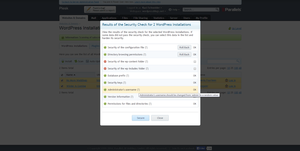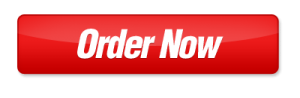Enhanced Security on All Levels.
Enhanced Security on All Levels.
The new Security Core in Plesk 12 combines ModSecurity and Fail2Ban with Outbound Antispam and ServerShield™ tools allowing you to deliver server-to-site security out of the box.
- Secure servers that protect against persistent attacks targeting known or newly discovered vulnerabilities
- Increased uptime as malicious attacks against your servers are automatically blocked in real time
- Cleaner IP addresses with outgoing spam protection preventing your servers from being blacklisted
- Faster site performance and bandwidth savings with next generation CDN
About ServerShield™
Odin partnered with CloudFlare to build ServerShield™, a complete security solution that enables server administrators and websites owners to protect and speed up any website with just a few clicks.
ServerShield helps to block hackers, spammers, botnets, and DDoS attacks. In addition, it offers free and unlimited reputation monitoring by StopTheHacker.
End-customers also get CloudFlare’s next generation CDN, which brings content closer and faster to visitors where on average, a website on CloudFlare loads twice as fast and saves 60% of bandwidth. No configuration or setup is needed.