.biz (business) – This gTLD is usually preferred by owners of small business websites and is controlled by NeuStar, Inc.
 UKC
UKC
What type of domain name is .org?
.org (organization) – This extension used to be generally used by by non-profit organizations or trade associations, but not anymore. Many owners of .org domains now build commercial websites. It too is a gTLD that is controlled by Public Interest Registry (PIR)
What type of domain name is .net?
.net (network) – A gTLD as well which is controlled by VeriSign Global Registry Service. It is the second most popular extension and is used for any online operations.
What type of domain name is .com?
.com (commercial) – It is a Generic Top Level Domain (gTLD) that is controlled by VeriSign Global Registry Services. A .com extension is the most popular and widely used over the worldwide web. Most businesses would usually prefer a domain with this extension and is recognised globally.
Linux: Find files in all folders containing specific text
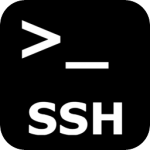 Re: Find files containing a specific string of text
Re: Find files containing a specific string of text
Re: Show filenames in current and sub folders containing certain text
Often you will need to find the names and locations of files containing a particular text string, as you are also unsure of the folder you will want to search the entire directory structure starting from the current level. The following command will do the trick:
# find . | xargs grep -l "text" 2>/dev/null
