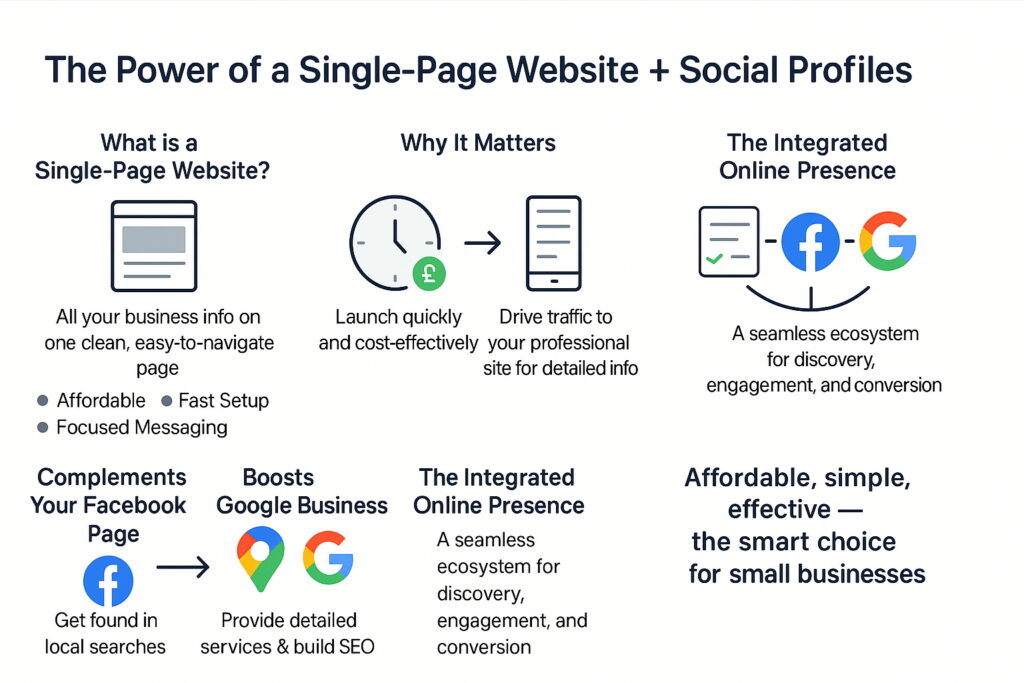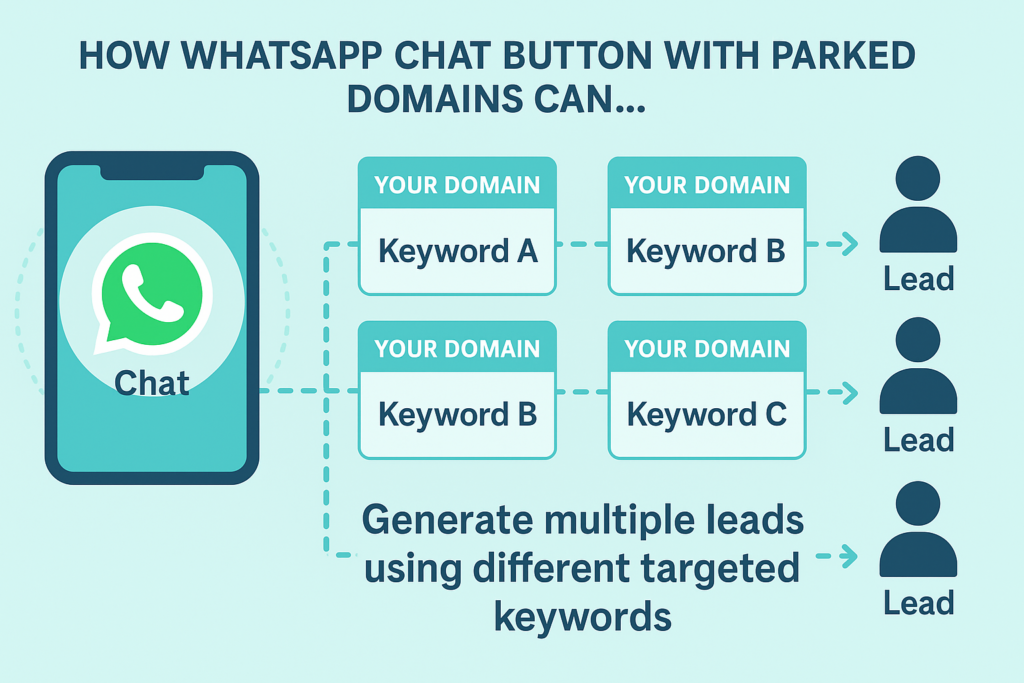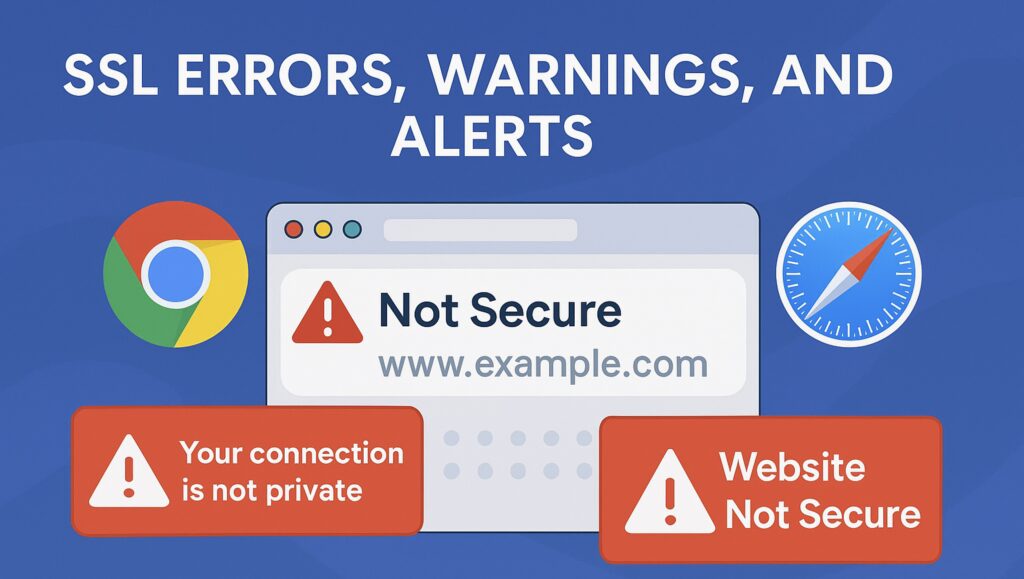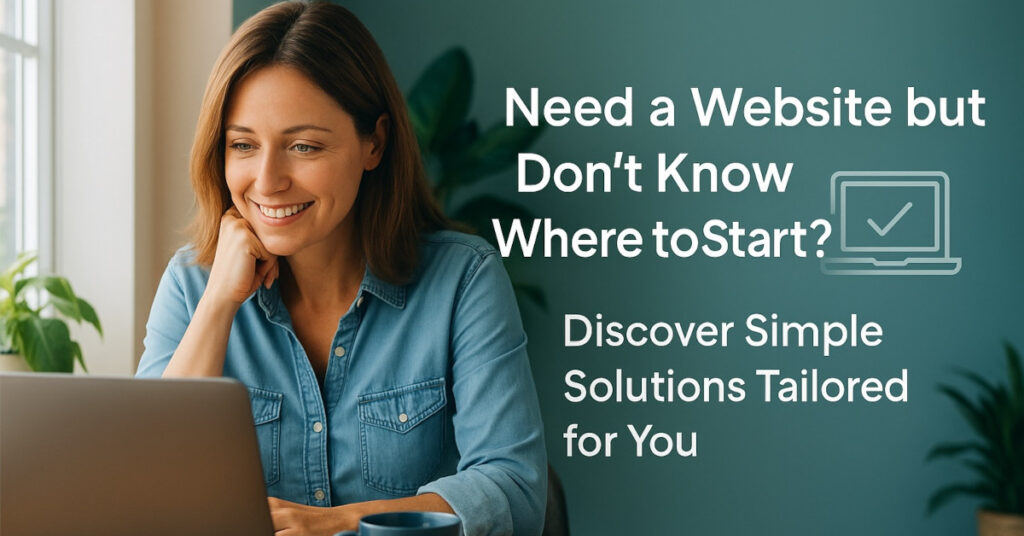
Launching or upgrading your website is a key step to growing your business online. At UK Cheapest, we offer four tailored website packages designed to suit different needs, skill levels, and budgets – from simple DIY solutions to fully managed professional sites.
1. Domain + Free Builder – Simple & Affordable DIY Start
This package is perfect if you’re just starting out and want an easy, budget-friendly way to get online.
- What it includes: Register a domain name and get a free one-page website builder included. You can create your own site quickly and manage optional add-ons like custom email or SSL security on your own.
- Who it’s for: Small businesses, startups, or individuals comfortable managing their own site basics. Ideal if you want minimal costs and hands-on control.
- Price: Around £10/year for the domain, no hosting fees unless you add extra services.
2. Hosting + SiteJet Builder – DIY Multi-Page Flexibility
Step up to a multi-page website with hosting included, featuring the SiteJet drag-and-drop website builder.
- What it includes: Hosting with SSL security, access to 140+ customizable templates, and an easy-to-use builder similar to Wix. You get full control over design and updates.
- Who it’s for: Businesses needing more pages and flexibility but wanting to keep control of their website creation and updates. Great for those who want a professional look without ongoing management fees.
- Price: Starting from £50/year.
3. Managed One-Page – Stress-Free Lead Generation
Want a professionally designed website but no time or interest in managing it yourself? This fully managed package is designed for you.
- What it includes: We build a tailored one-page website optimized for lead generation. Hosting, SSL, backups, updates, and ongoing support are included — you just focus on your business.
- Who it’s for: Busy entrepreneurs or small businesses who want an attractive, effective online presence with zero tech hassle.
- Price: From £29/month.
4. Managed Multi-Page – Full-Service Website Solution
For businesses ready to grow with a robust, multi-page website designed and managed by professionals.
- What it includes: Custom multi-page site with expert design, hosting, SSL, backups, ongoing updates, and dedicated support. Perfect for those who want the best without lifting a finger.
- Who it’s for: Established businesses or startups planning to expand their online footprint and brand credibility with a comprehensive website.
- Price: From £49/month.
Which Package Is Right for You?
Your choice depends on your budget, time, and how involved you want to be:
- Want hands-on control? Go for Domain + Free Builder or Hosting + SiteJet Builder.
- Prefer experts to handle it all? Choose a Managed One-Page or Managed Multi-Page solution.
No matter what you pick, UK Cheapest supports your online success with quality, reliability, and value.