 Where Do I Start?
Where Do I Start?
It can be confusing so let’s start here.
If you’re wondering whether you need a presence on the internet, you’re not alone. Struggling to make sense of the various options?
Thousands of individuals and businesses are in the same situation. This page will help you understand and to make the right decision.
What does it mean to have a website?
Many feel they need to get their business/organisation “on the internet”. Often they aren’t sure exactly what this means, but think they should be doing it. Does this sound familiar?
Being “on the internet” can mean many different things. We use the term “Internet Presence” to describe all or any of the possibilities, but more specifically, being visible on the internet so that other people can find you. Here are some of the things your internet presence might include:
- Website
- E-mail address
- Listings in directories, search engines
Do I need to put my business on the internet?
Some organisations really don’t have much use for the internet, in fact many small businesses survive without a web site at all. However, if you’re in business or if you represent an organisation of any kind, then we can almost guarantee that some sort of internet presence will benefit you. It may be a full-blown website, it may be a lower-cost alternative, it may be a simple listing in a directory. In any case it makes sense to explore the options.
What if I don’t use the Internet?
It doesn’t matter. You don’t necessarily need to use the internet to have an internet presence, just as you don’t need to read the phone book to be listed in it. Just remember that most other people do use the internet — more and more use it as their main source of information. If you’re not there, you’re slowly becoming invisible.
Do I need e-mail?
Do you need a postal address or a telephone? If not then maybe you don’t need an email address. Otherwise you certainly should be considering it. You may be surprised at how useful email can be.
Do I need a web site?
Generally speaking, you should have a web site if any of these criteria apply to you:
- You would like to provide information about your business/organisation to the public.
- You would like people to have a good chance of finding you on the internet.
- You would like your business/organisation to have a professional image.
- You would like to sell goods or services over the internet.
There are many other reasons to have a web site but these are the most common.
——————————————————————————–
Okay, I want a web presence. Where do I start?
1) With UK-Cheapest, it is possible to have a basic web site with an email address just by purchasing a domain name, we offer all the facilities to get a web presence online using the domain Homepage Builder just by making a single domain registration. So, as a minimum, you need to register a domain name.
Choose your domain name carefully, make sure it is easy to remember and easy to spell. Your domain is your website address. If you purchase more than one it is easy to point your extra domains to the original domain
2) If you are going to design your own web site or are hiring a web designer to do this for you, then you most certainly need a web hosting package. This will provide you with webspace, FTP facilities and full incoming/outgoing email for you to make your custom built web site available to the internet community.
You ideal web hosting plan really depends on what application you are using to design your website and how busy your website will be. If your site gets very busy in the future it is easy to upgrade.
3) If you want a site more professional looking than the Homepage builder can provide but you do not want the expense of hiring a Web Design then our online site builder is the answer. You can build professional looking web sites without any technical knowledge whatsoever – including ecommerce and web shops.
Unless you are comfortable with an FTP application (such as FileZilla, which you can download here) we recommend you design your site using either Microsoft FrontPage or simply use our Online Site Building Tool.
Ready? Start by finding a suitable domain name, choose “Unlimited Hosting” and then choose “Web Presence Builder” for access to 1000’s of pre-designed web site templates!

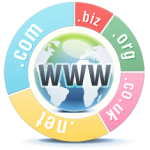 When you order a domain name you may also select a hosting service, this is entirely optional and may not even be required. Below, we will explain the three options you have.
When you order a domain name you may also select a hosting service, this is entirely optional and may not even be required. Below, we will explain the three options you have. We’ve got a present for you!
We’ve got a present for you!