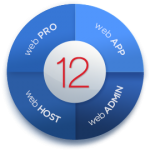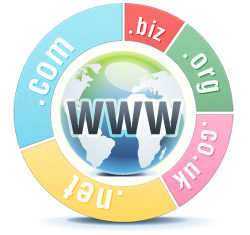How to fix DENIED_AUTH_REQUIRED Error
How to fix DENIED_AUTH_REQUIRED Error
To reduce spam levels and eliminate damage caused by compromised web applications and plugins, it is no longer possible to send from OR receive to email addresses that do not exist.
If you have been using email addresses that do not exist to send emails, form submissions then you will find the emails are no longer sent. The fix is easy, see the steps below.
Sending Outgoing Emails (SMTP)
If you receive this error when sending emails from the server, then you need to ensure that
- The email address must exist and show here: Plesk > Website & Domains > Mail
- You are authenticating to the SMTP server correctly in your web application
- You are using port 587 in your SMTP connection scripts (not port 25)
- It does not matter if your MX records are externally managed
Receiving / Forwarding Emails Externally
If you receive this error when receiving emails and you are forwarding them externally
- Are you using a catch-all email address? Don’t do it! Here’s why.
- Ensure the email exists as either a mailbox, forwarding alias or receiving alias
- You should be able to see this email in Plesk > Websites & Domains > Mail or as a receiving alias to an address in this list.
- If this email does not exist, then you must create it
Still not working after fixing the above? Contact the Helpdesk
If you are suddenly receiving this problem then you must ensure the email address you are using (the one experiencing the problem) actually exists in your Plesk panel, as it may have been abused by spammers previously.
If in doubt, do not hesitate to contact the helpdesk after reviewing the above information and supply the following information so that we may assist:
- Confirm you have waited 15 minutes since making changes in the Plesk panel
- Explain if the problem is receiving or sending
- Explain the email address experiencing the problem
- Confirm that you are using SMTP authentication (if problem is outgoing)
- Confirm that the email address exists (if problem is incoming)
- Copy the bounce message into the helpdesk ticket
If you do not supply enough information it will take much longer to help you resolve the problem as we will need to gather this information before being able to help you to resolve the issue.