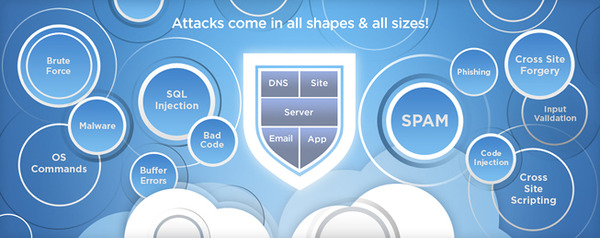On April 21, 2015, WordPress 4.1.2 was released to the public. This is a security update for all previous WordPress versions.
On April 21, 2015, WordPress 4.1.2 was released to the public. This is a security update for all previous WordPress versions.
This is a critical security release for all previous versions and we strongly encourage you to update your sites immediately.
WordPress versions 4.1.1 and earlier are affected by a critical cross-site scripting vulnerability, which could enable anonymous users to compromise a site.
Also fixed are three other security issues:
- In WordPress 4.1 and higher, files with invalid or unsafe names could be uploaded.
- In WordPress 3.9 and higher, a very limited cross-site scripting vulnerability could be used as part of a social engineering attack.
- Some plugins were vulnerable to an SQL injection vulnerability.
A number of plugins also released security fixes yesterday. Keep everything updated to stay secure. If you’re a plugin author, please read this post to confirm that your plugin is not affected by the same issue.
If you are unable/uncomfortable upgrading your WordPress site then let our experts do all the work for you. Order a WordPress Maintenance service today.


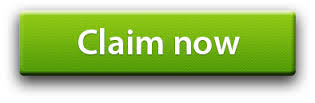
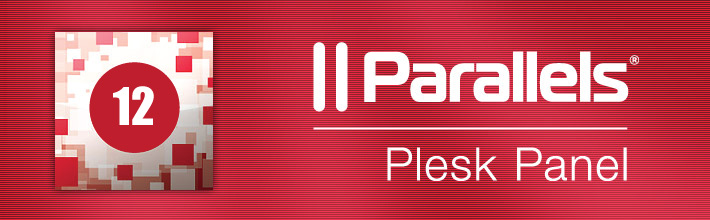
 Enhanced Security on All Levels.
Enhanced Security on All Levels.