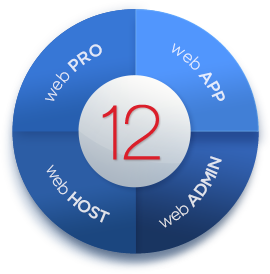 Ultra High Performance Server Upgrades
Ultra High Performance Server Upgrades
During the latter half of 2015 we will be rolling out our new UKC Super Server range to all shared hosting accounts.
These servers will consist of Super High Performance hardware pairs providing 100% hardware and data storage redundancy.
Your shared hosting service will be operating at near/above VPS performance at a fraction of the cost!
Each UKC Super Server pair will consist of:
- 4 x Intel Xeon Processors
- 2 x 64GB High Speed RAM
- 12 x 1.7TB Drive storage
- 4 x RAID5 units mirrored in 2 x RAID10 configurations
All current MICROLITE servers will be upgraded to UKC Super Servers at no additional cost.
We will perform the upgrades and migrations with minimal (if any) disruption to your accounts. All upgrades will take place at weekends.
Keep an eye on Announcements and Twitter for updates!

