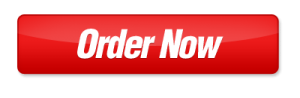Installing WordPress on your UK Cheapest Plesk Obsidian server is incredibly easy, even if you’re new to web hosting. With Plesk’s user-friendly interface, you can set up WordPress in just a few clicks. Follow this guide to get your WordPress site up and running!
Step 1: Log In to Your Plesk Control Panel
Start by logging into your Plesk Obsidian control panel. You’ll find the login details in the welcome email from UK Cheapest, or you can log in at:
URL: https://your-domain.com:8443
Enter your username and password to access the dashboard.
Step 2: Go to the WordPress Toolkit
Once inside the Plesk dashboard, find the WordPress Toolkit on the left-hand menu. The WordPress Toolkit makes it simple to install, manage, and update your WordPress sites.
If you don’t see the WordPress Toolkit, navigate to Extensions in the menu and install the WordPress Toolkit extension for free.
Step 3: Install WordPress
With the WordPress Toolkit open, follow these steps to install WordPress:
- Click on Install WordPress in the top right corner.
- Select your domain or subdomain from the dropdown where you want to install WordPress.
- Choose installation path (leave blank if you want WordPress to be installed in the root directory of your domain).
- Under Installation Settings, enter your site title, admin username, password, and email. These will be used to log in to your WordPress dashboard.
- For security, make sure Enable HTTPS is checked if you have an SSL certificate installed. This will ensure that your site uses HTTPS.
- Click Install.
The installation process will begin, and within a few moments, your WordPress site will be ready!
Step 4: Access Your WordPress Admin Dashboard
Once WordPress is installed, you can access your WordPress admin dashboard:
- In the Plesk dashboard, navigate to the WordPress Toolkit.
- Under the list of installed WordPress sites, find your domain.
- Click on the Log in to Admin Dashboard button. This will take you directly to the WordPress admin panel.
You can also access your dashboard by going to https://your-domain.com/wp-admin and entering your WordPress admin username and password.
Step 5: Customise Your WordPress Site
Now that you’re inside the WordPress dashboard, you can start customising your site:
- Choose a theme by going to Appearance > Themes.
- Install plugins by navigating to Plugins > Add New.
- Create pages and posts from the Pages and Posts sections.
WordPress gives you complete control over your site, and with Plesk’s toolkit, managing updates, plugins, and security is easy.
Step 6: Enable Automatic Updates (Optional)
To keep your site secure and up to date, you can enable automatic updates for WordPress core, themes, and plugins:
- In the Plesk WordPress Toolkit, find your site and click Manage.
- Under Updates, enable automatic updates for WordPress core, plugins, and themes if desired.
Step 7: Install SSL (Optional but Recommended)
If you haven’t already enabled SSL during the WordPress installation, you can do so now to secure your site with HTTPS:
- Go to Websites & Domains in the Plesk dashboard.
- Click on SSL/TLS Certificates under your domain.
- Select Let’s Encrypt to issue a free SSL certificate for your site.
- Once installed, Plesk will automatically configure your site to use HTTPS.
Congratulations! Your WordPress Site is Ready
That’s it! You’ve successfully installed WordPress on Plesk Obsidian. From here, you can start customising your site, installing plugins, and adding content. Thanks to Plesk’s easy-to-use interface, managing your WordPress site will be smooth and efficient.
Need further help? Don’t hesitate to reach out to our support team for assistance!