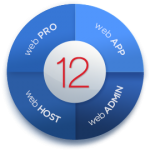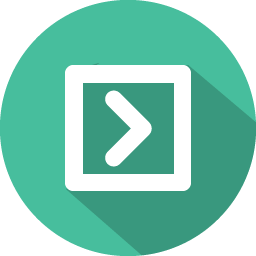 Transferring your Web Site to UKC without Downtime
Transferring your Web Site to UKC without Downtime
Moving your site from an old host to a new host might sound complicated but it is actually very easy.
Our technicians are moving all types of sites (self built, WordPress, Joomla, shopping carts) on a daily basis. Leave the complexity to us.
We will help you transfer your web site, data and mysql databases to our hosting service and minimise (if not eliminate) the need for any downtime whatsoever.
Here are the steps to follow:
- Order your new hosting plan from UKC. Do not cancel your old hosting plan (yet).
- Is your old host using Plesk? If so, all you need do is run a full backup in Plesk Backup Manager and provide us with the backup file. We can restore from here.
- You will now have access to two hosting accounts.
What we need from you
In order for us to successfully transfer your website, we need the following:
- A backup of your hosting account run from your old host (if you have one)
- The panel login details of your old hosting plan
- The FTP details of your old hosting plan
- If you have SSH with the old host, then these details can also help
From here we can take care of the transfer of all of your site data and databases.
Going live without downtime
We will transfer all of your web site, data and mysql databases before the “going live” date which we will agree with you beforehand.
Once we go live, the switch will simply be a name server change on your domain name. At this point, your web site will now be live using a UKC hosting plan. Once you are happy with the operations of your new site you can then proceed to cancel your old hosting plan.
If you have any questions now (or along the way) simply contact the Helpdesk who are there to help.