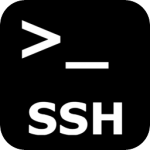AOL is constantly tightening their network to reduce spam through the network and to their users. Unfortunately this can cause problems for anyone using email forwarding addresses to their AOL accounts.
AOL is constantly tightening their network to reduce spam through the network and to their users. Unfortunately this can cause problems for anyone using email forwarding addresses to their AOL accounts.
To increase your change of being able to send through the AOL network please check the following:
- Ensure that your forwarding email addresses are added to your AOL Safe Senders List.
- Check that you have a valid SPF DNS record. This is a DNS entry looking something familiar to:
“@ IN TXT v=spf1 a:microlite1.com ~all” - Ensure that your mail server IP has a reverse DNS pointer set. AOL will not allow connections from IPs that do not contain a reverse pointer. You can test this by entering the IP address or domain name here: Check Reverse DNS Pointer
- If you forward email to AOL from email aliases then be aware that any spam you forward to your AOL address will be marked as originating from your forwarding address and not the original address. This may result in AOL blocking your domain name in the error of assuming that it is sending SPAM into the AOL network.
- If you receive SPAM in your AOL inbox that is forwarded from one of your own domain names DO NOT MARK IT AS SPAM. This will result in your own domain name being blocked on the AOL network. AOL will then not allow and connections from your domain name to the AOL network.
External resources:
It is EASY to block your own domain name from sending email through the AOL mail network. If you get “Deferred: Connection refused by yourdomain.com” with your domain name in the message, you are blocked.
If you suspect that you have blocked your own domain name through the AOL network then simply await for the block to expire or contact AOL and attempt an early unblock of your domain name through the AOL support network.

 As explained time and time again, it is of utmost importance to get great Web 2.0 sites to link back to your site. You may have covered all the obvious Web 2.0 sites but there are plenty you will have missed.
As explained time and time again, it is of utmost importance to get great Web 2.0 sites to link back to your site. You may have covered all the obvious Web 2.0 sites but there are plenty you will have missed.