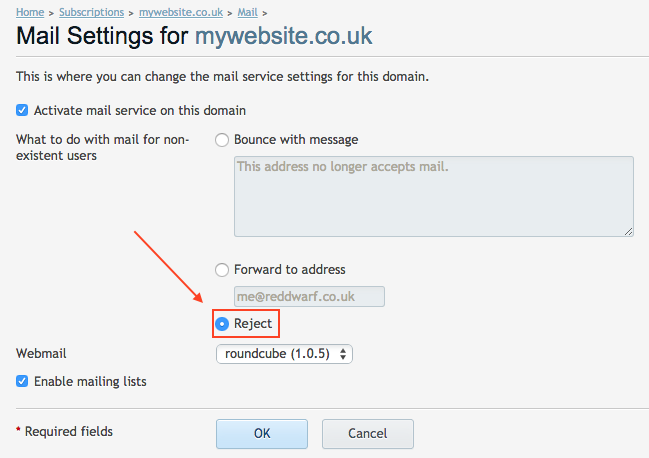Spam – How to Reduce and Prevent Spam
 What is SPAM?
What is SPAM?
Spam is flooding the Internet with many copies of the same message, in an attempt to force the message on people who would not otherwise choose to receive it. Most spam is commercial advertising, often for dubious products, get-rich-quick schemes, or quasi-legal services. Spam costs the sender very little to send — most of the costs are paid for by the recipient or the carriers rather than by the sender.
What do UKC do to block SPAM?
As your web host we do all we can to prevent spam at the server level. Every incoming email is checked against no less than 5 global anti-spam filter lists (such as SpamCop). Only if the sending mail server identity passes all five spam filter tests is the email passed on to the recipient. This minimises a hugh amount of spam – but unfortunately not all spam can be blocked. There are many steps that you can take that will further block spam.
Delete your Catch-all email address
Many spammers will use dictionary attacks on your domain name. By deleting your catch-all account (listed under aliases in your hosting control panel) only email sent to valid email aliases will make it through to your inbox. This can vastly reduce the amount of spam received and is singly the most effective step in spam blocking. Go ahead,reduce spam and delete your catchall email address now.
Do not expose your email address
Do your best to not expose your email address on the internet. Putting your email address on your website or posting it into public forums is a sure way of having your email address ‘harvested’ by a spam spider. Whenever your email address is exposed in a public location it is at risk of being picked up, try not to do it with your most important email addresses.
Install local anti spam filter software
We attempt block spam before it gets to your inbox using the top DNS Spam Blacklists (such as SPAMcop) however it is not possible to block all SPAM. For spam that does make it through to your inbox you should consider a PC based spam blocker or spam filter. This is usually software based and can be configured according to the type of spam you receive.
Use multiple email addresses
Sign up to a number of free email addresses and use these email addresses for newsletter subscriptions and other non-trustworthy locations, try not to give out your main email address except to your closest associates, friends and family.
Never open attachements from unknown sources
Attachments from people you do not know are BAD. They usually contain viruses, do not open them under any circumstances. Any spam containing attachements almost certainly will contain a virus of some sort.
Never reply to a spam email
Many spammers are looking for a valid response to their email which verifies that the email address is operational. Never reply to a spam email.