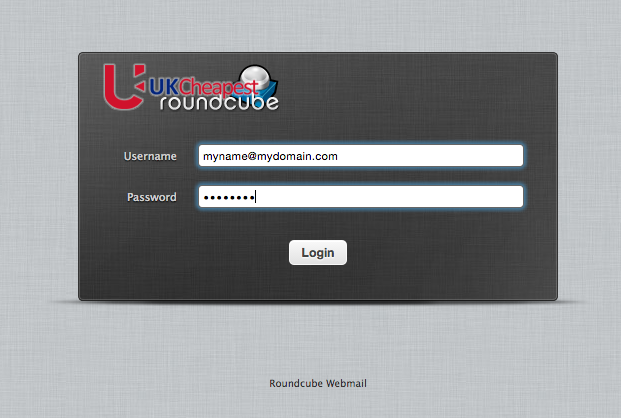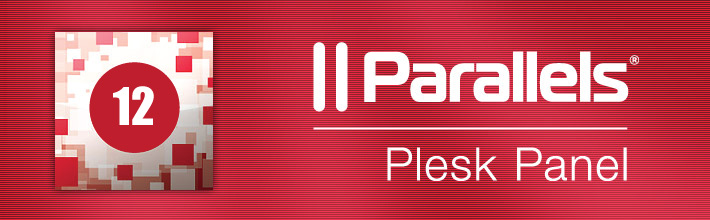The instructions provided in this section were verified against Apple Mail 8.2. They might not work with earlier or later versions of Apple Mail.
To set up Apple Mail:
- Open Apple Mail and choose the Add Other Mail Account option from the list.
- Click Continue.
- Specify your full name, your email address and password, and click Create. After you are prompted to configure the account manually, click Next.
- Specify the following:
- Account type. Select IMAP if you want to keep copies of received email messages on the server. Select POP if you do not.
- Mail Server. Type in your domain name, for example, example.com.
- User Name. Type in your full email address.
- Password. Type in your password.
- Click Next.
- Specify the following:
- Path Prefix: Enter INBOX as the path prefix.
- Port. Use port 143 if you selected IMAP or 110 if you selected POP. If you leave it set to AUTO sometimes the wrong port is used.
- Option Use SSL: Please leave the option as unchecked.
- Authentication. Select Password from the menu.
- Click Next.
- Specify the following:
- SMTP Server. Type in your domain name, for example, example.com.
- User Name. Type in your full email address.
- Password. Type in your password.
- Click Next. When prompted for additional information, click Next again.
- Specify the following:
- Port.Use port 587. If you leave it set to AUTO sometimes the wrong port is used.
- Use SSL. Please leave the option Use SSL as unchecked.
- Authentication. Select Password from the menu.
- Click Create.
Troubleshooting Apple Mail SMTP – Cannot Send Emails
If you are having problems with Apple Mail SMTP using IMAP, ensure you are using the following settings: Mail > Preferences > SMTP > Edit SMTP Server List > Advanced
- Automatically detect and maintain account settings: No
- Port: 587
- Use SSL: No
- Authentication: MD5 Challenge-Response
- Allow insecure authentication: Yes