Dealing with email sent to non-existent mailboxes
Reducing SPAM and protecting your email reputation is an ongoing project, your job is never done. There are however some tricks, and this is one of them.
Spammers send emails to non-existent email addresses all the time. It’s part of their strategy. Here’s why.
Let’s imagine you have setup a mailbox for your domain, john.doe@yoursite.co.uk.
All email sent to john.doe@yoursite.co.uk will arrive at your inbox. So far, so good. So… What happens to emails sent to test@yoursite.co.uk?
This is determined in your Mail Settings in the Plesk panel. There’s three options.
1) Catch-all method: If you have setup a catchall to john.doe@yoursite.co.uk, then emails sent to test@yoursite.co.uk (and in fact any email for anyone@yoursite.co.uk) will arrive in your inbox – it won’t take long to fill this mailbox with this catchall email spam.
2) Forward to address method: To prevent john.doe@yoursite.co.uk filling up with spam, you may choose to send all your spam emails to an old Gmail account, john.doe@gmail.com. Great, no spam for your john.doe@yoursite.co.uk mailbox! Well, not so great i’m afraid. This is potentially disastrous. Now Google will receive all your spam, sent from @yoursite.co.uk – it won’t be long before your domain name and IP are blocked on the global blacklists. A nightmare to clear up.
Here’s the solution you have been waiting for.
3) Reject method: Using this method, the spam emails are not delivered at all. The connection attempt is rejected at the SMTP server level. No email to deliver, no email to bounce. This is the recommended and best method for dealing with emails sent to non-existent mailboxes – and it’s really easy to do.
Time to login to your Plesk Panel and set this up
This will not eliminate all SPAM emails, nor will it guarantee your domain/IP will never be blacklisted, but, it definitely helps. If you do not “Reject” then SPAM and blacklisting is eventually inevitable.


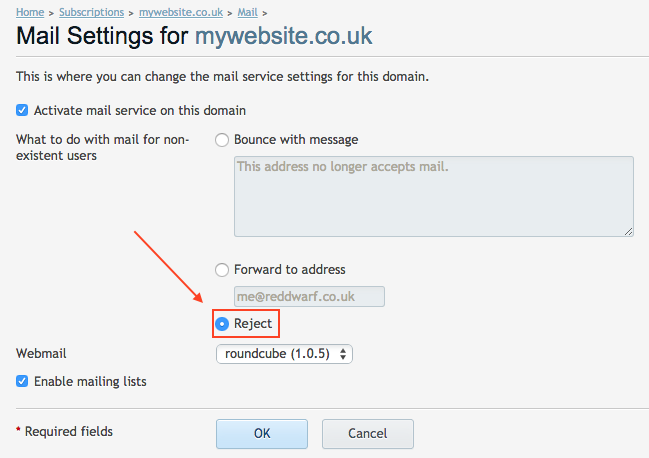
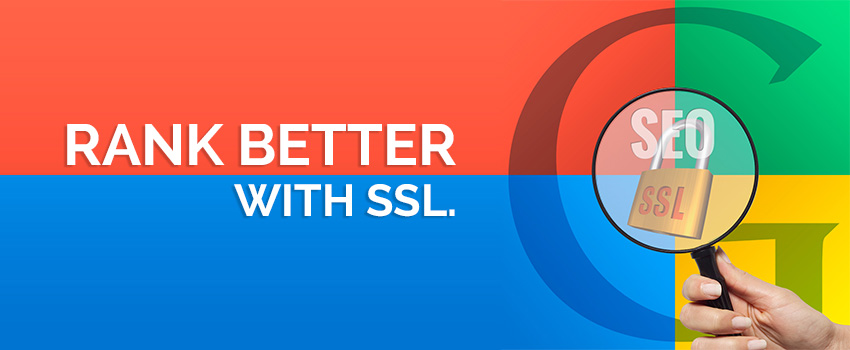 Adding HTTPS to your website using a 2048 bit SSL certificate will cause Google to give your site a “ranking boost” against your non-SSL counterparts.
Adding HTTPS to your website using a 2048 bit SSL certificate will cause Google to give your site a “ranking boost” against your non-SSL counterparts.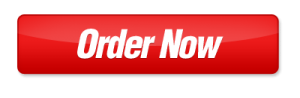
 Your Web Hosting Service comes equipped with the very latest in email technology. It’s very easy to use if you use the
Your Web Hosting Service comes equipped with the very latest in email technology. It’s very easy to use if you use the