Re: Backup Manager Not Working in Plesk
If you get the following message when trying to run a backup in Plesk using the Backup Manager then it is likely that a previous upgrade or installation of the Backup Manager did not complete and so there will be some missing tables.
0: common_func.php3:206 db_query(string 'select `value` from `BackupsSettings` WHERE `param` = 'backup_ftp_settinghost' AND `id` = 6 AND `type` = 'domain'') 1: common_func.php3:253 db_query_ex(string 'select `value` from `BackupsSettings` WHERE `param` = '?(paramName)' AND `id` = ?(objectId) AND `type` = '?(objectType)'', array) 2: BackupFTPRepositorySettings.php:205 BackupFTPRepositorySettings->getRepositorySettingsValue(string 'backup_ftp_settinghost') 3: BackupFTPRepositorySettings.php:43 BackupFTPRepositorySettings->init() 4: BackupFTPRepositorySettings.php:25 BackupFTPRepositorySettings->__construct() 5: BackupFTPRepositorySettings.php:283 BackupFTPRepositorySettingsDomain->__construct(integer '6') 6: client.domain.backup.php:8 plesk__client__domain__backup->getBackupFTPRepositorySettings() 7: backup.ftp-repository.php:35 __backup__ftp_repository->getDumpsStorageCredentials() 8: backup.ftp-repository.php:29 __backup__ftp_repository->getRepositoryList() 9: backup.abstract-repository.php:44 __backup__abstract_repository->accessItemsList(string 'GET', NULL null) 10: backup.abstract-repository.php:26 __backup__abstract_repository->accessItem(string 'GET', NULL null) 11: UIPointer.php:596 UIPointer->access(string 'GET') 12: plesk.php:38
The Plesk Backup Manager needs the following tables in the PSA database:
- BackupsSettings
- BackupsScheduled
- BackupsRunning
Execute the following SQL in phpMyAdmin to create the missing tables:
CREATE TABLE IF NOT EXISTS `BackupsSettings` (
`id` int(10) unsigned default NULL,
`type` enum('domain','client','server') NOT NULL default 'domain',
`param` varchar(255) NOT NULL default '',
`value` varchar(255) character set utf8 default NULL,
UNIQUE KEY `index1` (`id`,`type`,`param`)
) ENGINE=InnoDB DEFAULT CHARSET=latin1;
CREATE TABLE IF NOT EXISTS `BackupsScheduled` (
`id` int(10) unsigned NOT NULL auto_increment,
`obj_id` int(10) unsigned NOT NULL,
`obj_type` enum('server','reseller','client','domain') NOT NULL,
`repository` enum('local','ftp') NOT NULL default 'local',
`last` datetime default NULL,
`period` int(10) unsigned NOT NULL,
`active` enum('true','false') NOT NULL,
`processed` enum('true','false') NOT NULL,
`rotation` int(11) NOT NULL default '0',
`prefix` varchar(255) character set utf8 default NULL,
`email` varchar(255) character set utf8 default NULL,
`split_size` int(10) unsigned NOT NULL default '0',
`suspend` enum('true','false') NOT NULL default 'false',
`with_content` enum('true','false') NOT NULL default 'true',
`backup_day` int(10) unsigned NOT NULL default '0',
`backup_time` time NOT NULL default '00:00:00',
PRIMARY KEY (`id`)
) ENGINE=InnoDB DEFAULT CHARSET=latin1 AUTO_INCREMENT=17 ;
CREATE TABLE IF NOT EXISTS `BackupsRunning` (
`sessionId` varbinary(250) NOT NULL,
`param` varchar(250) character set ascii NOT NULL,
`val` varbinary(255) default NULL,
PRIMARY KEY (`sessionId`,`param`)
) ENGINE=InnoDB DEFAULT CHARSET=latin1;
This will resolve the problem, the Backup Manager will now work correctly!

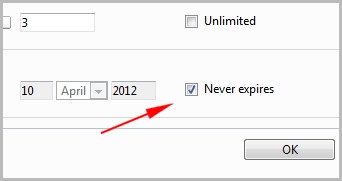 Re: validity period of domain, validity period is prolonged, extend the validity period
Re: validity period of domain, validity period is prolonged, extend the validity period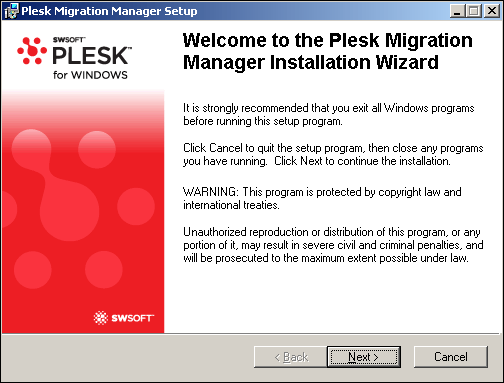 Re: Insufficient storage for Plesk 9.5.4 Migration Manager (even though there is)
Re: Insufficient storage for Plesk 9.5.4 Migration Manager (even though there is)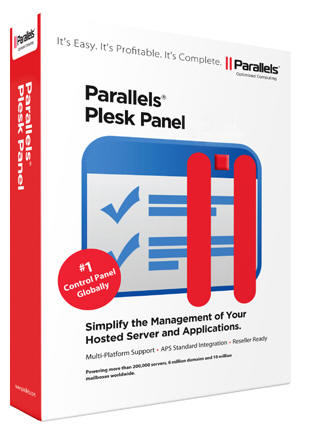 Re: Upgrade Plesk 9.5.4, Install micro-updates Plesk 9.5.x
Re: Upgrade Plesk 9.5.4, Install micro-updates Plesk 9.5.x