Parallels Plesk Panel Versions
The currently supported Parallels Plesk Panel versions are:
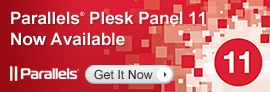
- Parallels Plesk Panel 11
- Parallels Plesk Panel 10
- Parallels Plesk Panel 9
Lifecycle Policy:
- A major version is defined as any change in the first number of the version number. For example, Plesk 9 and Plesk 10 are different major versions whereas Plesk 10.2 and 10.3 are not different major versions.
- Parallels will always provide software patches and accept technical support requests for the latest Parallels Plesk Panel major version and the immediately preceding major version.
- Each major version will be fully supported for at least a period of four (4) years after release.
- Extended Support: After this 4 year period, the product will no longer be available for new purchases and will continue to receive patches only for critical issues. This will last for a period of six (6) months.
- End-of-Life: Once the Extended Support period is over, the product will no longer receive further development and technical support requests will no longer be accepted.
- In order to ensure stable operation, it is required to be on the latest update / patch within a major version. For example, this means the latest 9.5.x version in the Plesk 9 series, the latest 10.4.x in the Plesk 10 series, or the latest 11.0.x in the Plesk 11 series.
- Support for a particular instance is also dependent on using a currently supported operating system. This policy is described in the relevant section below.
- Even for unsupported instances, Parallels will continue to accept technical support requests that are related to updating to a supported version or environment.
The below tables describe when specific versions of Parallels Plesk Panel will enter the Extended Support phase and when patches / support will no longer be available for them. If affected by one of the below dates, customers are encouraged to upgrade to a supported Parallels Plesk Panel version.
Version Lifecycle Dates:
| Product | Released | Extended Support | End of Life & Support |
|---|---|---|---|
| Parallels Plesk Panel 11 | June 13, 2012 | June 13, 2016 | December 13, 2016 |
| Parallels Plesk Panel 10 | November 3, 2010 | November 3, 2014 | May 3, 2015 |
| Parallels Plesk Panel 9 | December 9, 2008 | December 9, 2012 | June 9, 2013 |
| Parallels Plesk Panel 8 | September 20, 2006 | March 1, 2012 | September 1, 2012 |
| Parallels Small Business Panel* | November 3, 2009 | August 1, 2011 | July 1, 2012 |
| Parallels Plesk Panel 7 and earlier | February 10, 2004 | n/a | January 1, 2012 |

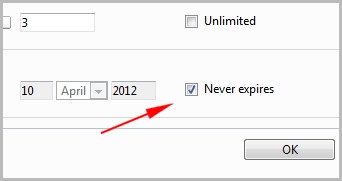 Re: validity period of domain, validity period is prolonged, extend the validity period
Re: validity period of domain, validity period is prolonged, extend the validity period