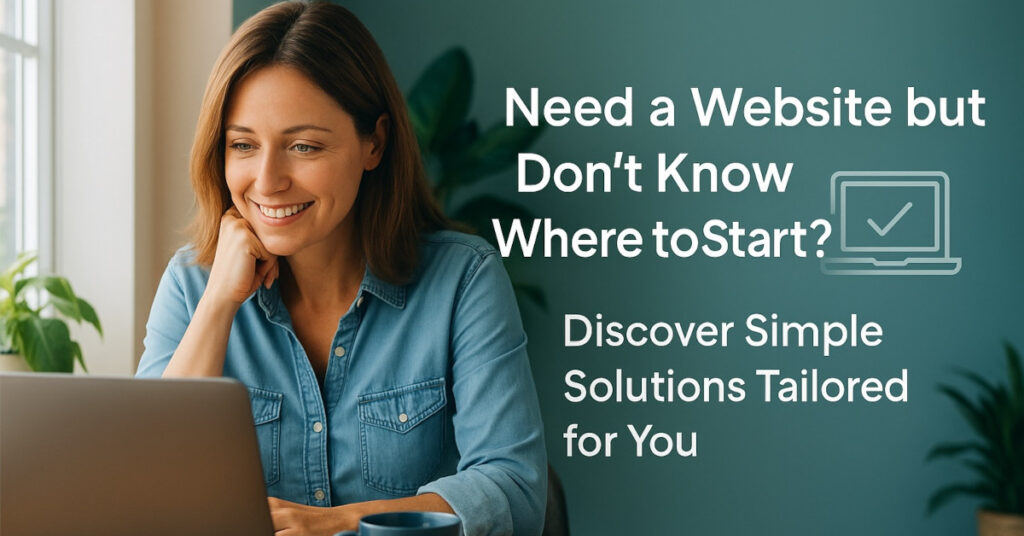At UKC, we remain committed to delivering reliable, high-performance hosting – backed by real UK-based support and honest pricing.
We’ve held prices steady for over 18 months, and in many cases, some clients have benefited from legacy pricing unchanged for 5+ years. We’re proud to have offered that stability through a period of rising operating costs across hardware, power, licensing, and software infrastructure.
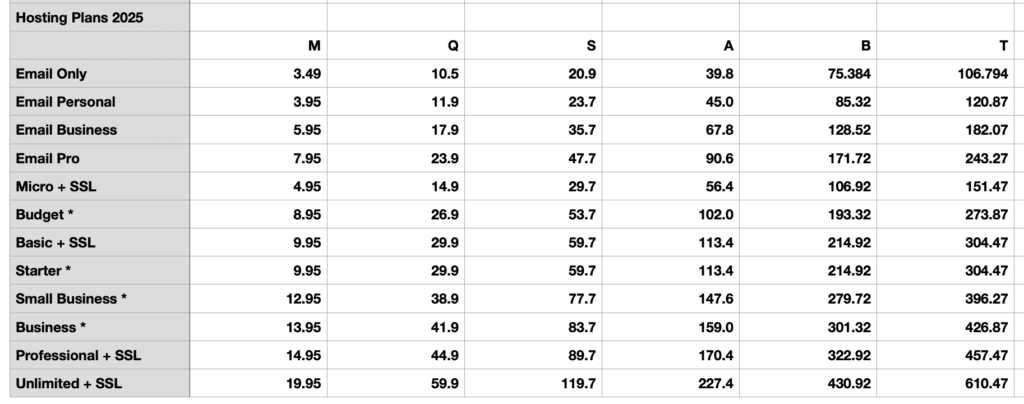
What’s Changing?
Starting 1st September 2025, we are applying a modest update to our hosting plan prices to reflect current costs and ensure we can continue to maintain and improve the quality of service you expect.
We understand that for some clients – especially those who’ve been with us for many years – the new pricing may feel like a big jump. That’s only because we’ve worked hard to lock in your original rates for as long as possible, often holding them steady for 5+ years, even as our own costs increased. This update is simply a reflection of the real cost of delivering secure, supported hosting in 2025 – and we’re still keeping our prices below those of most UK competitors.
If the new rate feels out of reach, don’t worry – we’re here to help. We can offer a one-time discount, a custom plan review, or a flexible billing option to suit your needs.
As always:
- All clients can still choose from monthly, quarterly, or long-term billing options (with up to 15% discount on longer-term renewals).
- We’ve kept our price tiers in line with major UK hosting providers – often offering better value by including unlimited emails, multiple sites, and our website builder at no extra charge.
What If You’re On a Legacy Plan?
You don’t need to do anything – legacy plans will continue at their current rate until renewal, or unless you upgrade/downgrade.
If you’d like to:
- Lock in your new rate with up to 3 years of discounted renewal
- Review your current usage to see if a lower-cost plan suits you
- Switch to monthly billing for affordability
…we’re happy to help – just open a support ticket and our team will guide you.
Thank You
Thank you for being a valued part of the UKC hosting community. Your support allows us to continue delivering fast, secure, and personal hosting – without hidden fees or impersonal service.
We’re proud to host your websites and email, and we look forward to supporting your success in 2025 and beyond.